How to get started with LearnLib Studio
To be able to install and execute LearnLib Studio it is necessary to have a Java runtime environment installed. If not already present on your system, you can get a recent version from java.com.
The main window of LearnLib Studio
After downloading and installing LearnLib Studio and starting the program a window closely resembling the following image should appear:
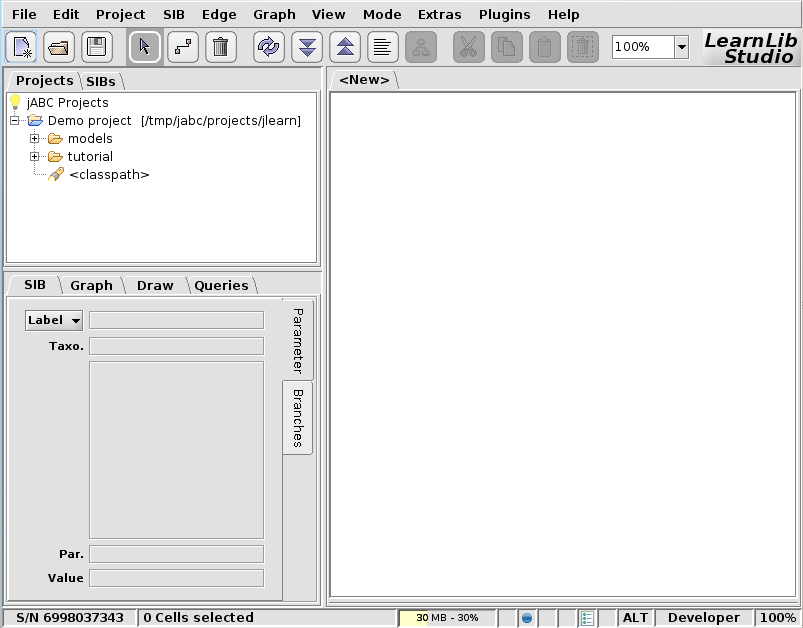
As one can see the main window is divided into three main areas: Most screen space is allocated to a drawing canvas, where executable graphs can be composed using a palette of building blocks (SIBs). On the upper left hand part of the window one can see a project browser, where executable graphs in the currently selected project are listed. After installation a demo project containing some example graphs should already be opened. On the lower left hand part an editor for building block parameters is situated.
Loading a graph
By double-clicking a graph file in the projects browser a graph can be loaded.

The loaded example graph should resemble the following image:
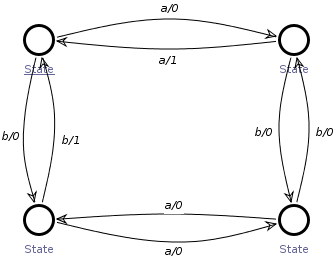
The image above represents a model for a small "target system", which can be learned by means of a learning process model.
Using the project browser one can load a fitting process model accomplishing the actual learning:
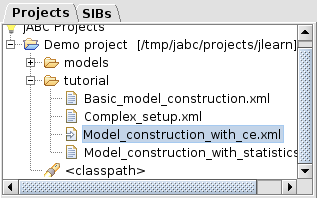
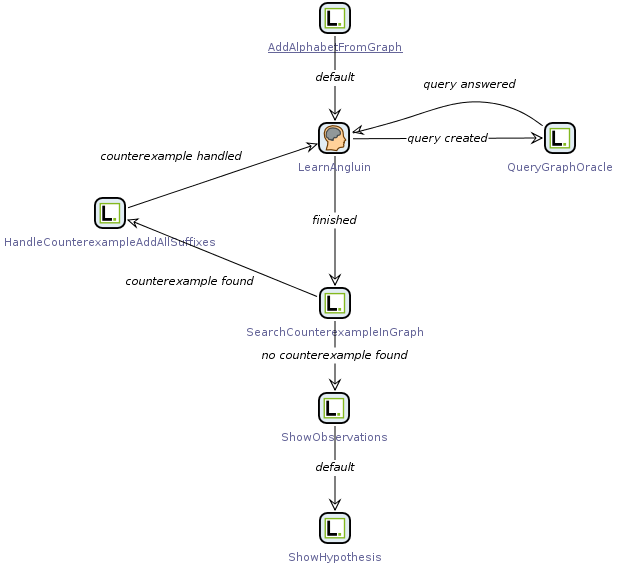
This is an executable graph of building blocks which defines the execution flow of the learning setup. One can recognize a loop structure, where queries will be generated by a learning algorithm and answered using an oracle. Another loop structure implements the refinement of learning hypotheses when counter examples are found.
Execution of graphs
The "Tracer" plugin allows for execution of graphs. It can be found in the "Plugins" menu of LearnLib Studio's main window:
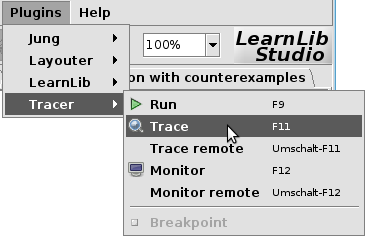
This will open a small window with buttons that can start, e.g., stepwise execution of the graph:
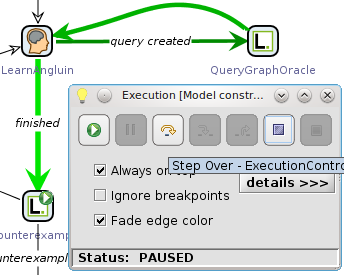
The current position of the stepwise execution is indicated by green arrows which follow the path of the execution. It is possible to switch to regular non-stepwise execution by clicking on the leftmost button. Once execution has finished a window presenting a view on gathered statistics should appear. The learned model should be displayed in another tab, next to the model just executed.